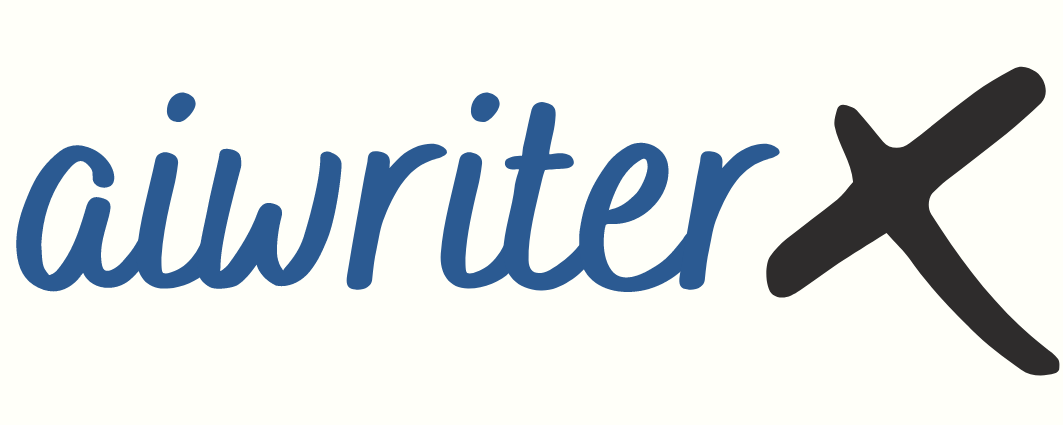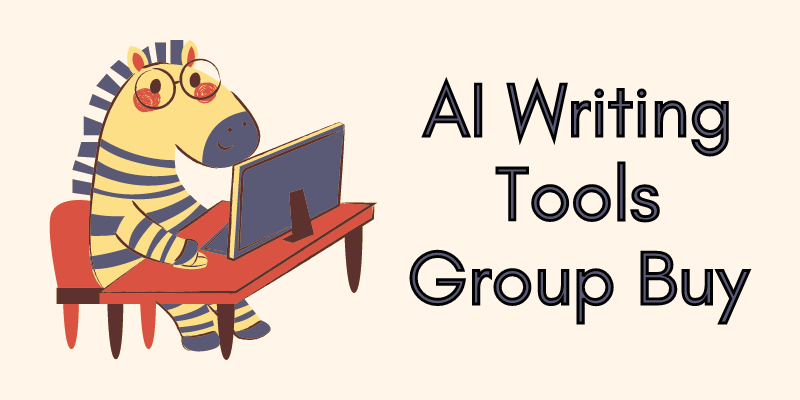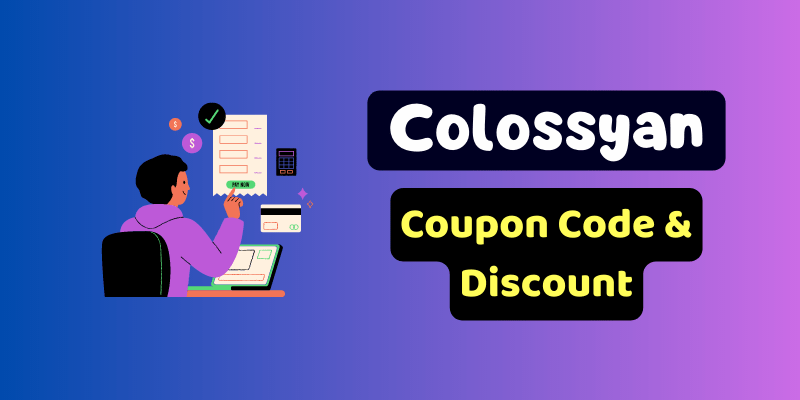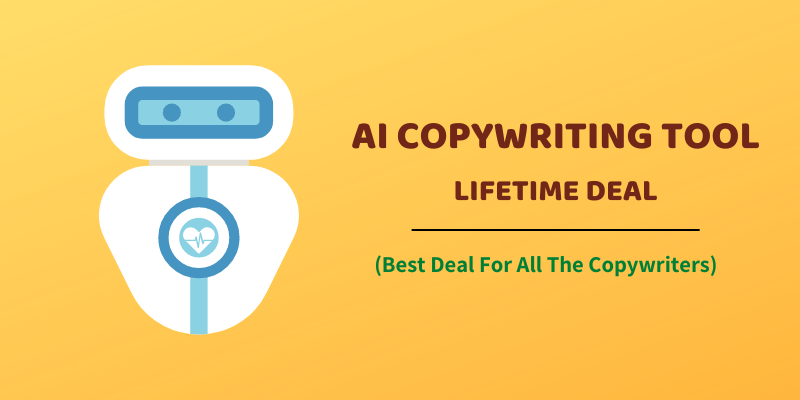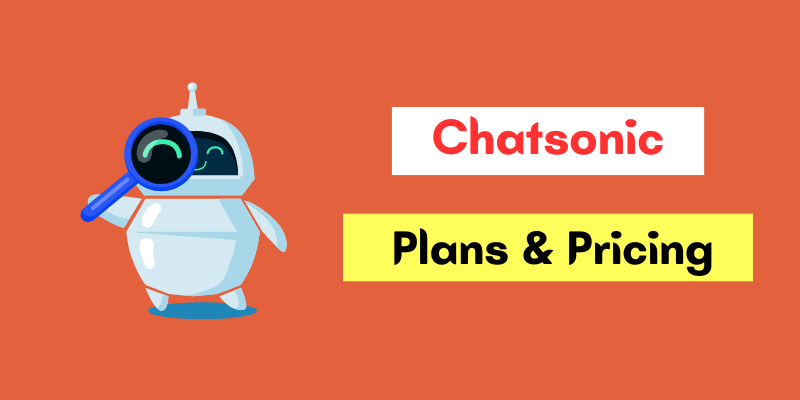How to use SeekaHost.app to create a WordPress Blog and Start Blogging?

Blogging is becoming a career nowadays and now it’s your time to start blogging! Have you ever heard about blogging and its power?
If not then listen, Blogging is adopted by many of us from part-time side hustle to a full-time career option. The power of blogging can be possible if you take it seriously.
How to start a Blogging journey is the biggest question ahead of everyone but it becomes very simple and easier due to SeekHost.app platform.
We will guide you in starting your first personal blog on WordPress using SeekaHost.app. It’s a beginner to the advanced level tutorial so don’t miss a single step as we also included some advanced tips to grow in this field.
What is Blogging?
Blogging is an art and passion. It’s a passion for publishing content online in articles, videos, or photo format. Sharing your thoughts in the format of the text is the blogging on WordPress platform. Blogging provides an opportunity to turn your passion into your business by earning through it.
People are searching for how to earn money online? Blogging is the best and most trusted as well as modern way of making money online through numerous ways.
A blog is a simple static website where people share their thoughts about some topics and other users can read them. It’s just like an online digital notebook or book where your thoughts and your learning can be shared with others. Blogs have no topic bound as everyone can share the information about any topic whatever they can write.
That means there is no restriction on niche or topic for your blog but it really becomes important to choose the best niche to earn more money from blogging. We always recommend you to go through some other blogs regarding how to choose a blogging niche.
Go through that niche where your interest matters! This is only because if your passion is there then you can turn it into more success.
Who can start a blog?
No degree or perfection in the niche is required for starting the blogging journey. Everyone with dedication and passion can start blogging.
Blogging can be your part-time earning source in starting days but after some days of success, you can shift it to a full-time main income source. It is the power of blogging without any college or university degree!
Steps to start blogging with the SeekaHost app
Just follow the steps given below, and you can start your own blog on WordPress using the SeekaHost app.
Step 1 – Choose a Domain Name
A domain name is like your name through which you can be called by others. It’s a basic step to choose and register domain anime for your website. The domain name is your brand name.
www.xyz.com is an example of a domain name for a random site. Where xyz.com is your domain and from this one .com is a domain extension.
Choosing the right domain name is a little bit of a tricky task because your brand’s domain name with a .com extension may not be available and other TLDs may be available.
First of all check for your brand names .com extension domain name, if it’s not available then you can try some changes in your brand name if possible, if changes are not possible then you can go with the different TLDs according to availability.
Sharing some more steps to choose the perfect domain name for your website:
Step 2 – Register a domain name
We always recommend you to register and purchase domain names and hosting from the same provider as managing both of them becomes easier. Let’s start with registering the domain name of the SeekaHost.app platform.
Follow some basic steps to register your domain at SeekaHost.app:
Visit SeekaHost.app official website and search for your desired domain name in the search box and click on the search button.

You can provide extensions there to get the required extension.
Check its availability. SeekaHost.app offers domain names starting from $5.99 per year basis but it’s just for the first year. In renewal, it will cost $12.00 per year. Click on Add to cart button.
Click on the Checkout Button on the next page.

Provide some basic information followed by payment methods. Choose the payment method, pay for it and click on order now to complete the domain registration.

Choosing SeekaHost.app for registration of a domain is affordable and money-saving because of their prices. Other Domain Registrar charges more money for .com domain than TLDs. But SeekaHost.app offers all TLD at the same rates.
Step 3 – Purchase hosting from the SeekaHost.app
Purchasing hosting from the same platform makes managing both of them easier. Follow some simple steps to purchase the Hosting from SeekaHost.app:
Visit SeekaHost.app Dashboard by login into your account.

Visit the WordPress Hostings option available under the Hosting Plans option in the right-side panel. Other hosting plans are also there but we will recommend you to go with WordPress hosting plans.
There are 4 plans for WordPress hosting through SeekaHost.app. Plans should be chosen according to your needs. We are going to host a single website for your demonstration so we will go according to it.
You can also read – Best WordPress hosting in India

We selected the starter plan from the list of 4 plans because of its affordability. You can go with a Standard plan for better results.
Click on the Choose Plan tab under your desired plan. Go for the payment option and proceed to payment.
You can now enjoy your Hosting after completing payment.
We are done with the domain as well as hosting purchases so now it’s time to get started with the Blogging journey.
Step 4 – Create your WordPress blog
You have successfully purchased a domain and hosting plan from SeekaHost. Now it’s time to install WordPress for your blog.
Visit the WordPress Sites option under the Websites and Blogs tab on the right-side panel of the SeekaHost dashboard.

Click on the Create WordPress Site Option available on the next page.
Enter some details like WordPress site domain, and Blog Title on the upcoming page. Enable visibility on the same page with choosing the hosting plan if you have purchased more than one hosting plan.

Click to ADD WORDPRESS SITE at the end.
Now it will take some time to install WordPress to your hosting with your domain name.
Hurrah! You are done with WordPress installation.
Step 5 – Add nameservers of SeekaHost
After WordPress installation, your site will not be in the working stage due to nameservers’ problems.
To add nameservers first, go under the WordPress sites tab and find your blog name in the list.

Click on the setting icon available in front of your blog name. You will get two Nameservers. Just copy them somewhere else.
Visit the Domains option under the Domain names panel in the right sidebar.

Click on the settings icon in front of the desired domain name. The Nameservers tab will be there on the next slide. Click here and choose the option of “USE DEFAULT NAMESERVERS”.

Add your copied nameservers in the first two input fields. After pasting them click on Change Nameservers to point your domain with that hosting.
Now your site will be visible but there will be errors about privacy and security so let’s solve it.
Step 6 – Install SSL certificate
SSL is required for loading your site from HTTP to HTTPS to make it more secure. SSL is the Secure Sockets Layer that enables more security for your website users. SSL is recommended by google also to make browsing more secure.
Its simple to set up and install SSL to your website through SeekaHost.app, just follow some steps to enable SSL:
Visit the WordPress sites tab under the Websites and Blogs option on the right panel.

Select your blog name from the list and click on the respective settings icon. On the next webpage, you will get the SSL option.
Just click on enable toggle to enable SSL certification to your blog.
Step 7 – Installation of themes and plugins
To install the theme and plugins to your blog, first, log in to your WordPress dashboard and follow the steps given below.
Visit the “Themes” tab under the Appearance option on the right-side panel of the WordPress dashboard.
Under the themes section, you can search for themes there or you can also upload themes on your own.
Click on the Add New tab to add a new theme. If you want to install directly from the WordPress panel then search for themes there or want to upload then click on the Upload theme tab and upload your theme.
Our recommended themes for blogging are – GeneratePress and Astra.
Install necessary plugins:
Under Plugin Tab available on the WordPress dashboard, click on Add New option.
Search for required plugins there. Then install and activate them.
Step 8 – Publish the first blog post on your blog
All technical setup is completed till this step. Now I am sharing the basic steps to upload your first blog post on your website.
- Under the Posts tab click on Add New.
- Add Post Title, Post Content, and other details helpful in SEO.
- After completing your blog post just select the publish option available there.
Hurrah! Your first blog post is now available on the internet and you can now visit your website and check your blog post!
Conclusion
Blogging is one of the most profitable online businesses in 2022. If you are curious about how to start a personal blog, we hope our blog post has helped you in your journey. With easy-to-follow tips, you can start a personal blog in no time and gain a lucrative income.
With SeekaHost.app, starting a personal WordPress blog becomes much easier. No matter if you are a beginner or pro blogger, you can start your blog with SeekaHost.